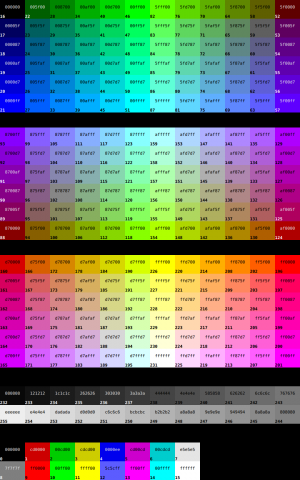Newbie Command List
This page does not cover all the commands currently in the game, but these are the commands that will make up most of a player's commands.
Contents
- 1 north/south/east/west/up/down
- 2 depart
- 3 home
- 4 mjoin and msummon
- 5 pjoin and pinvite
- 6 look
- 7 talk and check
- 8 use <ability>
- 9 +rpinfo <topic>
- 10 public <message>
- 11 say <message>
- 12 emote <message>
- 13 spoof <message>
- 14 OOC <message>
- 15 Color Codes
- 16 list
- 17 page <Message>
- 18 editplayer
- 19 +gear
- 20 equip
- 21 remove
- 22 ws
- 23 wi
- 24 smell
- 25 stats
- 26 +hazards
- 27 +mutation
- 28 formlist
- 29 +prove <a player stat>
- 30 +bbhelp
- 31 mail
- 32 who
- 33 trace
north/south/east/west/up/down
Basic movement commands. Dependent on the exits to your current room, and can usually be abbreviated to their first letter.
depart
Takes you to the overworld map for fast and safe traveling. Players without the Flight perk can only do so from designated points, while those with Flight can depart from any location.
home
Takes you to your bond point. By default this is your faction's medical facility (Zephyr Triage for Zephyr, New Dawn Medical Hut for Prometheans, RSX Triage for RSX), but you can set a new bond point by visiting a valid bond point and typing bond.
mjoin and msummon
These commands take you directly to another player, or bring them to you. Type mjoin <target> to move to them, or msummon <target> to invite them to move to you.
pjoin and pinvite
These commands are like mjoin and msummon, except they additionally cause you to join another player's party, or add another player to your own party. Party members automatically follow the movements of the party leader and join them in combat. Use the command help partying in-game for more information.
look
Lets you look at things - the room you're in, other players, objects, even enemy monsters. Typing look by itself merely looks at the room, while typing look me looks at yourself. If you want to look at a monster during combat, typing look 1 (or whatever number they are) tends to work better than typing their name.
(Alternate form: l)
talk and check
These two have the same effect. They're used to interact with NPCs or objects in the same room as you, with the format talk <target> or check <target>.
Simply typing some or all of the object's name by itself works as well. For example, you can type Mike instead of talk Mike the Chopper Pilot to interact with Mike.
use <ability>
Lets you use a power or equipped object. Powers work best by using the format of use <Power Name> on <Target>. Targets that are hostile are best selected by using just the number next to their name in the combat display.
+rpinfo <topic>
Gets you more information on the topic, including some items, most powers, roles, professions, etc. A great source of help at the early stages.
Entering info <topic> works as well.
public <message>
(can be shortened to pub <Message> or /1 <Message>)
Chats in the general public channel, viewable by all players with the channel turned on (most players at this point). Using the format pub : you can type in emotes that just say your name, rather than your current head's chatter type. Mostly considered out-of-character and used to pass information or ask questions. To turn this channel on or off, type public on/off as if you were sending a message.
say <message>
Using a prefix generated by your current head type, talks in the current room with a message visible to all players. Generally considered IC, or "In Character" for roleplaying. For example:
You type say Hello all, this is just a test!.
What you see: You chirr, "Hello all, this is just a test!".
What everyone else in the room sees: Playername chirrs, "Hello all, this is just a test!"
You can substitute " (a double quote) or ' (a single quote) for say.
emote <message>
Similar to say, but instead the message displayed to all players starts with just your name, useful for roleplay that involves description instead of speech. Only displays for the room you are currently in. For example:
You type emote is simply conducting tests for the wiki, don't mind them.
What you see: Playername is simply conducting tests for the wiki, don't mind them.
What everyone else sees: Playername is simply conducting tests for the wiki, don't mind them.
You can substitute pose, : (a colon), or ; (a semicolon) for emote.
spoof <message>
Similar to emote, this does the same thing but does not start your emote with a name. Useful if you want to start your roleplay post with something other than your name. Be advised, this will put brackets around your post if you start with another player's name.
You type spoof Wiki-tests are being done by Playername!
What you see: Wiki-tests are being done by Playername!
What everyone else sees: Wiki-tests are being done by Playername!
You type spoof Nuku is simply conducting tests for the wiki, don't mind them.
What you see: ( Nuku is simply conducting tests for the wiki, don't mind them. )
What everyone else sees: ( Nuku is simply conducting tests for the wiki, don't mind them. )
OOC <message>
Can be used in two formats, much like public. Typing ooc results in an appearance for your local room that looks like a say, but without your head suffix adding its portion to your chat. Using the format "ooc :" results in an output that acts much like an emote from above.
Color Codes
For use in public messages and descriptions, there are 256 color codes available to use. If you wish to color what you type, use two carets (^) with the color code in the center. The code for each color in the image is in the lower-left corner of each one. If you wish to revert your text back to normal, use ^normal^
Example: ^9^ text ^normal^ text
Appears: text text
list
The list command gives you a list of things you can get more lists about. As an example, List Supernatural lists all the dedications in the game. Also, if you use List Item where there isn't a normal shop (anywhere that says You can browse, sell, and buy things here. then you can see a list of basic items available for sale.
page <Message>
To page or private message another player, you can type page player=message to send the message to a new recipient, or type page message to send it to the same recipient as previous messages.
(Alternate form: p)
editplayer
Command that has a lot of functions for editing appearance, your short and long descriptions can be edited via this command. It comes with its own built in help for most of them as well, give it a try if you didn't do much during character creation to jazz up your character's appearance to others.
+gear
By itself, +gear lists all the items you are carrying in your inventory. Typing +gear #, with the number of an item in place of the #, displays more information on that item. Typing +gear #help shows a help screen about further commands.
(Alternate forms: inventory, i)
equip
Typed by itself, it lists off everything you have equipped, and in which slots. Typing equip #, with the number of an item in place of the #, tries to equip that item from your inventory. If it's equippable, and you have enough spare loadout, then it'll be equipped. In addition, you can use the load command to view details on items you have equipped. For instance, load 1 will give you a detailed description of what you have equipped in slot 1.
(Alternate forms: +acc, eq)
remove
Removes a piece of equipment. You'll need to tell the game which piece of equipment, by typing equip, finding the slot number of the gear, and typing remove #.
ws
Type in a room to get some information about your fellow players without being too intrusive. Information includes name, status (IC, idle, OOC, etc), current sex and species status.
wi
Type in a room to get some roleplaying information about your fellow players. This will show a list of 'flags' for each player, displaying what they are interested in. The same command is also used to set your own flags. Type wi #help for more details.
smell
Similar to look, but instead of using your eyes, you use your nose. This command tells you a bit about the fertility and species of the target. smell here effectively counts as smelling everybody and the room itself. And, of course, sticking your nose in someone's crotch will be visible to them.
stats
Views your current character sheet, containing a lot of useful information including your HP status, special skills, mutant powers, combat skills and knowledge skills.
Can be used to view partial information about another player by typing stats playername.
(Alternate forms: +sheet, sheet, score, sc)
+hazards
Shows a hazard monitor display about the current area. Known monsters and approximate threat level. Try to stay in areas which match your level.
Follow this command with a direction (for example, +hazards east) to get a hazards reading for an adjacent location.
(Alternate form: +haz)
+mutation
Shows the species mutations you currently have, and the powers they grant.
(Alternate form: mut)
formlist
Shows all mutations (forms) that you have mastered.
+prove <a player stat>
Proves if the player has a statistic with that name. The result will be shown to the room with an message like "Playername proves that they possess a stat named StatName with a value of StatValue". Can be altered by /silent so it will not show the result to the room; for example, +prove/silent Strength.
+bbhelp
This command will allow you to learn the commands needed to view the in-game community bulletin board.
This command will take you to your inbox. In order to read your mail, type the command followed by the number of the letter you wish to read.
This command can also be used to send mail to other players; type mail <playername>=<subject> to start your message.
who
This command will display a list of everyone currently online, their factions, their locations, their status as a player judge, and if they're on the web interface or not. WARNING: Spammy!
trace
This command will display a route to the location of one person. It works by typing trace playername.
Use rtrace roomname and atrace areaname to display routes to the locations of rooms and areas, respectively.